Set Up Extractus Access
How to set up your Extractus Access
To extract the required data from Procore, you will need to link a Procore User account (with the relevant permissions) to Extractus.
NOTE: The Extratus Access can be linked to Procore using the same user account to connect Procore to Extratus (provided the Procore user permissions are sufficient).
There are two methods to link Extractus to your Procore projects.
OPTION 1 - Create Procore User Account (Preferred Method)
PERMISSIONS
The Procore User account connected to Extractus MUST:
- Have Full Admin permissions for the tools being extracted, e.g. Resource Planning.
- Be on the Procore Project Directory
Create Procore User Account
1. Create a Procore User Account - Add a User Account to the Company Directory
2. Apply Admin Permissions in Procore - Company Directory User Permissions
3. Add User Account to the Project Directory
Link Procore User Account to Extractus
- Log in to your Extractus account - https://tools.smoothx.com/
- Navigate to Settings

3. Select the Extractus Access menu
4. Enter the Procore Email & Password
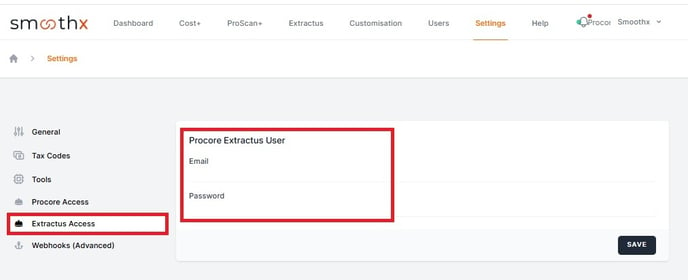
5. Click Save
OPTION 2 - Link Procore via SmoothAssist
- To get started you will need to install the Smoothlink – SmoothAssist using the following link: Smoothlink – SmoothAssist
- Once downloaded & installed within your Google Chrome Web Browser, you can click on the extension manager icon in the top right corner to pin the Smoothlink – SmoothAssist to easily access it.
- You can then click on the Smoothlink icon in the top right corner and proceed with the login process. To log into your account, simply enter your Smoothlink details – under Email & Password
- Note: when logging in, select under Advanced “dashboard.prokitplus.com” in the server field
- EACH USER WHO NEEDS TO EXPORT MUST INSTALL AND LOGIN TO THE EXTENSION