Settings - Syncing Management (QuickBooks Integration Go Live)
Enable your QuickBooks Integration Syncing Management to Go Live
Confirmation QuickBooks Integration Setup is Complete
You have received confirmation that your Smoothx QuickBooks Integration setup has been completed.
To "Go Live" you must now enable your Procore and QuickBooks Syncing Management.
NOTE: Please contact the Smoothx Support Team would you require any assistance - support@smoothx.net
Access Syncing Management Settings
- Login to your Smoothx Integration
- Navigate to Settings
- Select the Syncing Management tab
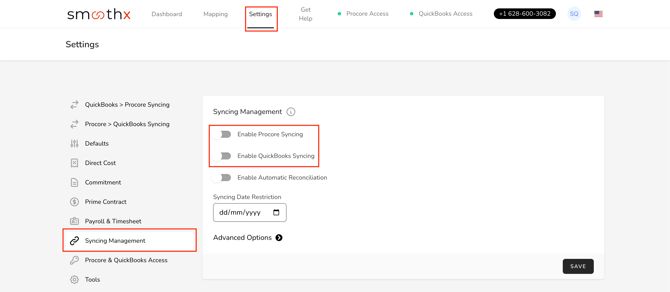
Enable Procore and QuickBooks Syncing
When enabled your syncing between Procore and QuickBooks is now LIVE.
- Toggle on Enabled Procore Syncing
- Toggle on QuickBooks Syncing
- Click Save
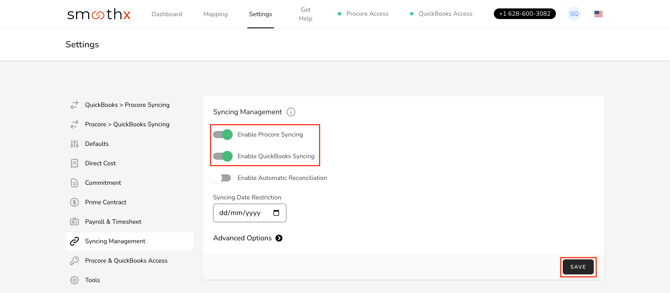
Syncing Date Restriction
The Syncing Date Restriction is used to prevent Invoices/Progress Claims/Bills/Payments from syncing between Procore and QuickBooks.
Any transaction dated before the Syncing Date Restriction will NOT be synced.
- Enter Syncing Date
- Click Save